


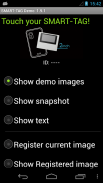
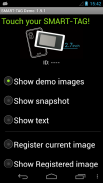
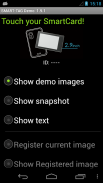
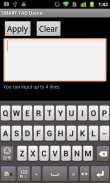

Smart Tag Demo

Descripción de Smart Tag Demo
Smart Tag Demo is a demonstration application of AIOI Systems Company’s visible RFID smart tag (ST1020/ST1027) or SmartCard (SC1029L). In order to use this demo, you must have Smart Tag.
Operation Condition:
* NFC-enabled Smart Phone
* Android 2.3.3 or later version
(Even after meeting the above conditions, some or all of the functions may not work in some cases because of the smart phone’s specifications.)
How to Use:
When each menu option is selected and the reader/writer is touched with Smart Tag, the process starts. To perform another operation, first release the tag from the reader/writer.
*Show demo images
Sample images will be displayed on Smart Tag starting from the first registered image. The image will switch each time you touch.
*Show snapshot
The camera takes a picture and it is displayed on Smart Tag. (After taking a picture, touch Smart Tag.)
*Show text
Enter a sentence and show it on the display area of Smart Tag.
When you touch with your finger [Touch here to input . . .] the input screen will be displayed.
Go to the next line after about 10 characters per line.
Up to 4 lines can fit into the display. (It takes a few seconds to communicate with Smart Tag.)
*Show Selected Image
The images saved in Smart phone unit can be shown on the screen of Smart Card/Tag (※When selecting file, there are Filer/Image applications such as Google Drive that cannot be used.)
*Register current image
Register the image displayed on Smart Tag. Specify numbers 1 ~ 12, then touch.
※Smart tag only.
*Show Registered image
Images that have been registered in Smart Tag will be displayed. An image will switch each time you touch.
※It is possible to specify only "1" or "2" on SmartCard.
*Write text
Write text into Smart Tag memory. Touch “Tap here to input…” to change to Entry screen.
*Read text
Read the text in Smart Tag memory and display on the screen.
*Save URL
Save the URL in the Smart Tag memory. The web address can be changed by touching the URL on the screen.
*Open URL
Read the URL that you saved in the Smart Tag memory and open the web. (When Smart Tag is touched, the web browser starts to access the page.)
*Show ‘BugDroid’
The Android logo will display on Smart Tag.
(It takes a few seconds to communicate with Smart Tag.)
*Clear display
Clear Smart Tag display.
</div> <div jsname="WJz9Hc" style="display:none">Demostración de etiquetas inteligentes es una aplicación de demostración de RFID visibles etiqueta inteligente de AIOI Systems Company (ST1020 / ST1027) o SmartCard (SC1029L). Para utilizar esta demo, debe tener etiqueta inteligente.
Operación Condición:
* NFC habilitado Móvil
* Android 2.3.3 o una versión posterior
(Incluso después de conocer las condiciones antes mencionadas, algunas o todas las funciones pueden no funcionar en algunos casos debido a las especificaciones del teléfono inteligente.)
Cómo utilizar:
Cuando se selecciona cada opción de menú y el lector / grabador se toca con Smart Tag, el proceso comienza. Para llevar a cabo otra operación, primero suelte la etiqueta del lector / escritor.
* Mostrar imágenes de demostración
Imágenes de muestra se mostrarán en etiquetas inteligentes a partir de la primera imagen registrada. La imagen cambiará cada vez que toque.
* Mostrar instantánea
La cámara toma una imagen y se mostrará en etiqueta inteligente. (Después de tomar una foto, toque etiqueta inteligente.)
* Mostrar texto
Introduzca una frase y mostrarlo en el área de visualización de la etiqueta inteligente.
Al tocar con el dedo [Toque aquí para entrada. . .] Se mostrará la pantalla de entrada.
Ir a la siguiente línea después de unos 10 caracteres por línea.
Hasta 4 líneas pueden caber en la pantalla. (Se toma unos segundos para comunicarse con etiqueta inteligente.)
* Mostrar Seleccionado Imagen
Las imágenes guardadas en la unidad de teléfonos inteligentes se pueden mostrar en la pantalla de Smart Card / Tag (※ Cuando se selecciona el archivo, hay Filer aplicaciones / Imagen como Google Drive que no se pueden utilizar.)
* Registrar imagen actual
Registre la imagen mostrada en la etiqueta inteligente. Especifique los números 1 ~ 12, a continuación, toque.
※ única etiqueta inteligente.
* Mostrar Registrado imagen
Se mostrarán las imágenes que se han registrado en la etiqueta inteligente. Una imagen cambiará cada vez que toque.
※ Es posible especificar sólo "1" o "2" en la SmartCard.
* Escribir texto
Escribir texto en la memoria de etiquetas inteligentes. Toque "Toque aquí para ingresar ..." para cambiar a la pantalla de entrada.
* Leer texto
Lea el texto en la memoria de etiquetas inteligentes y visualización en la pantalla.
* Guardar URL
Guarde la dirección URL en la memoria de etiquetas inteligentes. La dirección de la tela puede cambiarse tocando la URL en la pantalla.
* Abrir URL
Lea la URL que ha guardado en la memoria de etiquetas inteligentes y abrir la web. (Cuando se toca etiqueta inteligente, el navegador web comienza a acceder a la página.)
* Show 'bugdroid'
El logo de Android se mostrará en etiqueta inteligente.
(Se toma unos segundos para comunicarse con etiqueta inteligente.)
* Claro pantalla
Pantalla de etiquetas inteligentes Claro.</div> <div class="show-more-end">



























